Submitting Staff Expenses
First, what are Staff Expenses?
Staff Expenses are reimbursable items that your staff has spent on using personal expenses that will be claimed by your staff and reimbursed by your company. This includes meal claims, taxi receipts, flight bookings etc.
There are 3 ways to submit Staff Expenses:
- Submit by uploading documents to the Zave portal.
- Email the receipt to personalised capture emails.
- Submit via WhatsApp Integration – for more details click this on this Guide
Method A
1. Head over to “Staff Expenses” and click the ‘+’ icon.
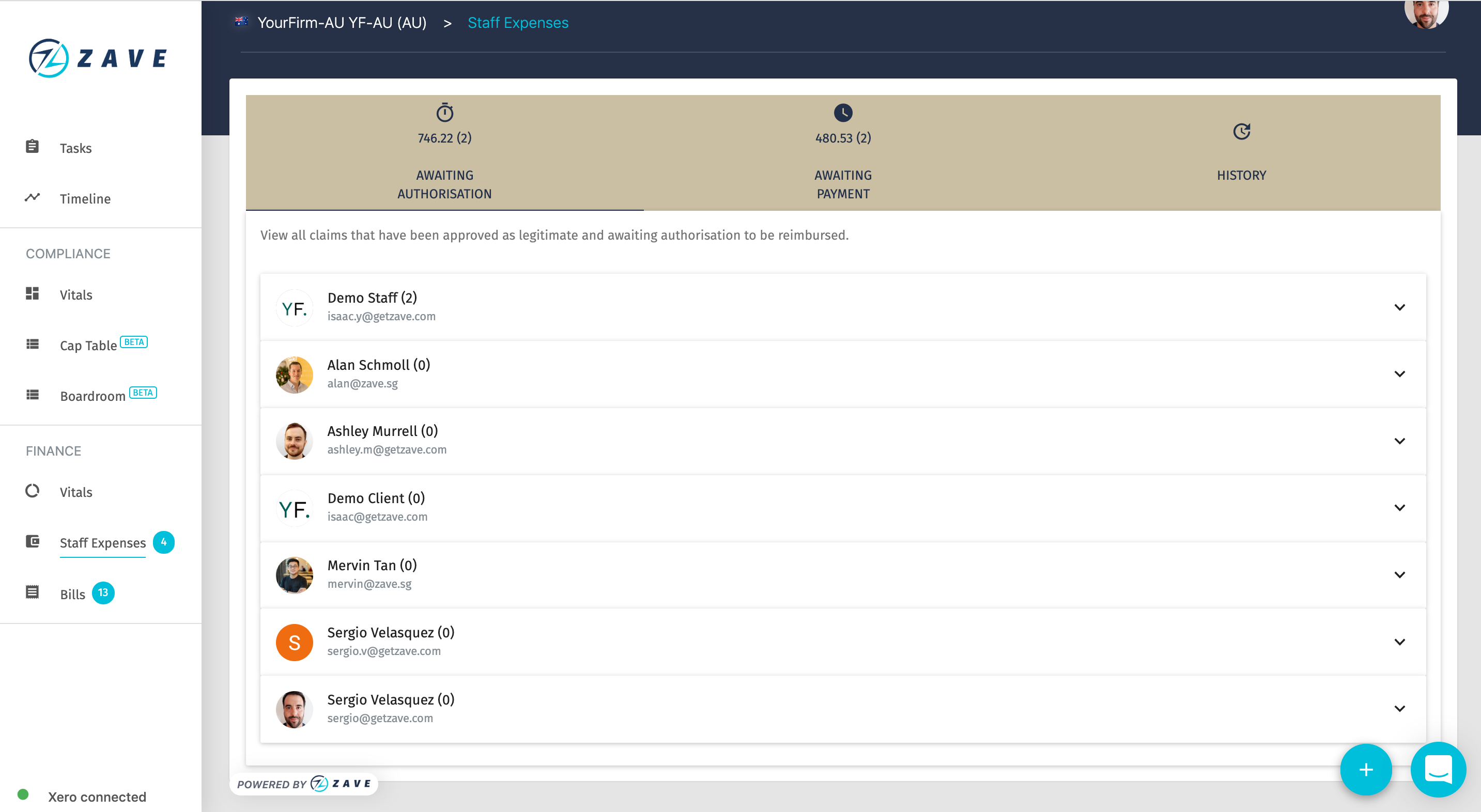
2. Select a receipt to upload.
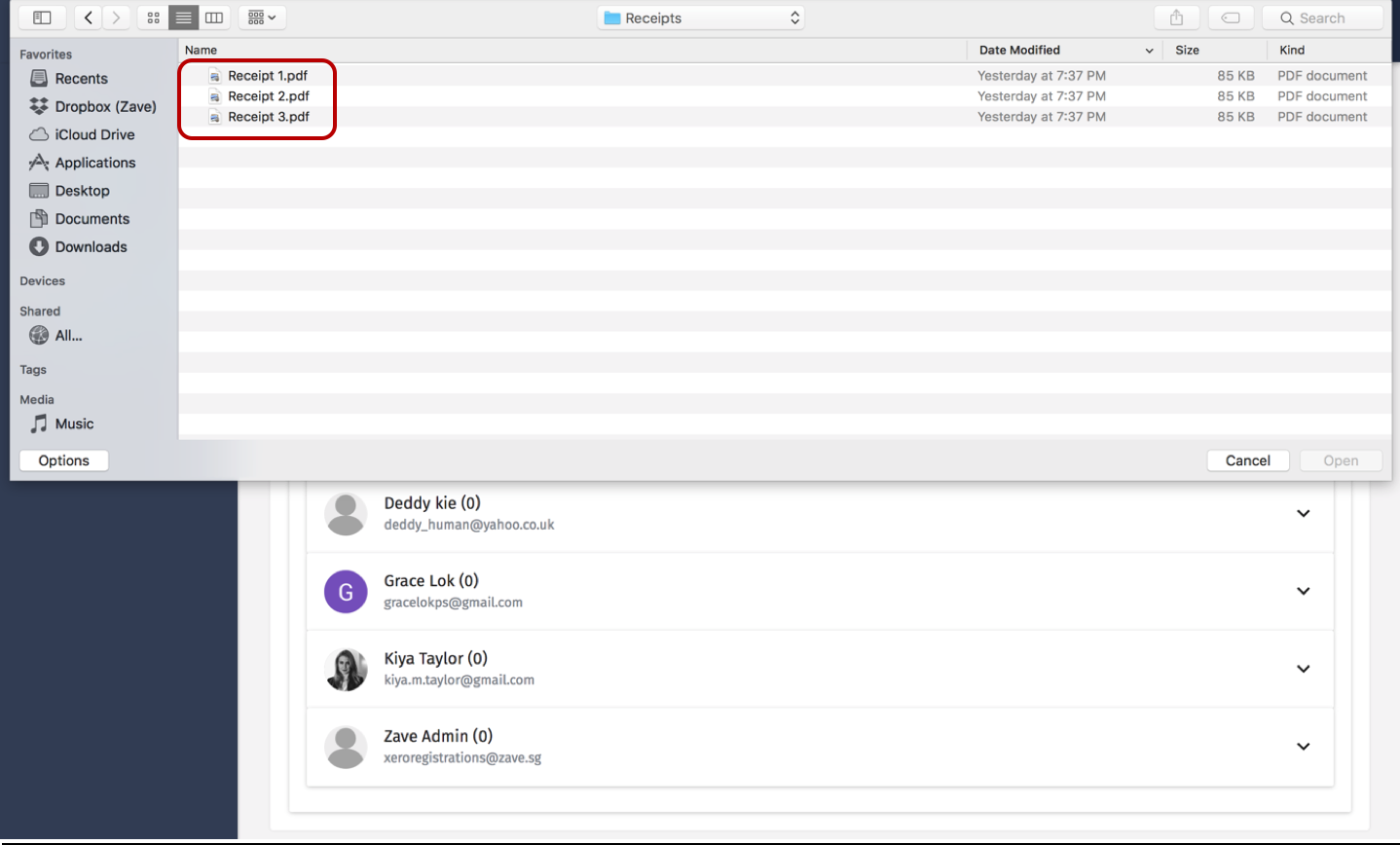
3. You should now see a friendly confirmation, similar to the green dialogue box below. Please allow 1-2 working days for the Staff Expenses to be processed.
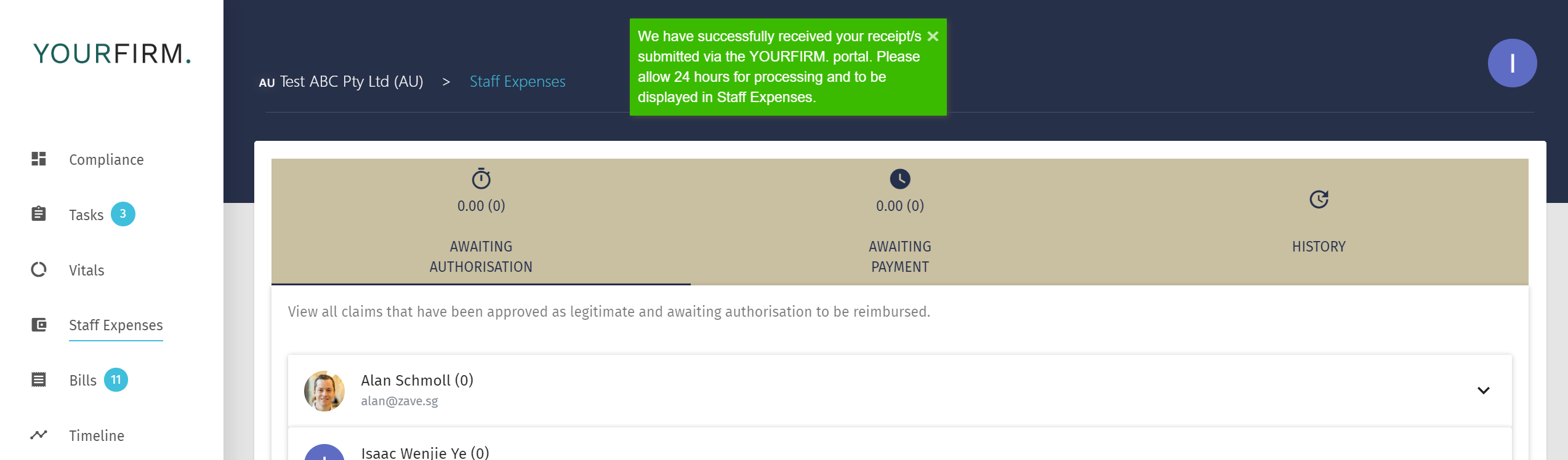
Pro-tip: Comments can be added by clicking on note icon, great for audit trail!
(For example taxi for transport to the airport, staff welfare dinner etc). Receipts can also be viewed for each individual expense.
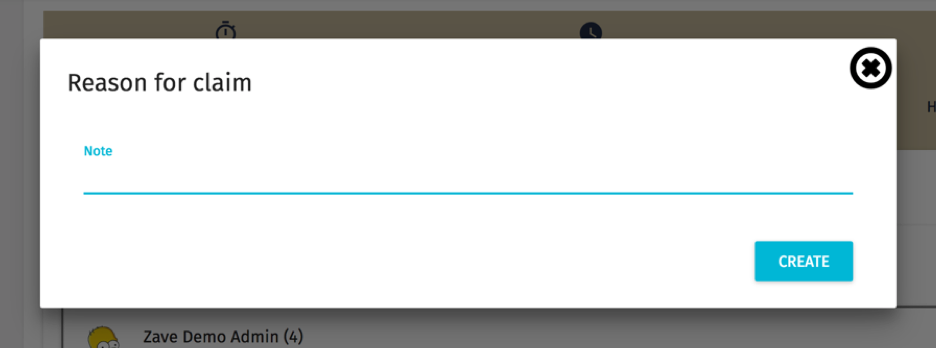
5. Next, the receipt needs to be authorised by the relevant approver within your business, by clicking on ‘Authorise’.
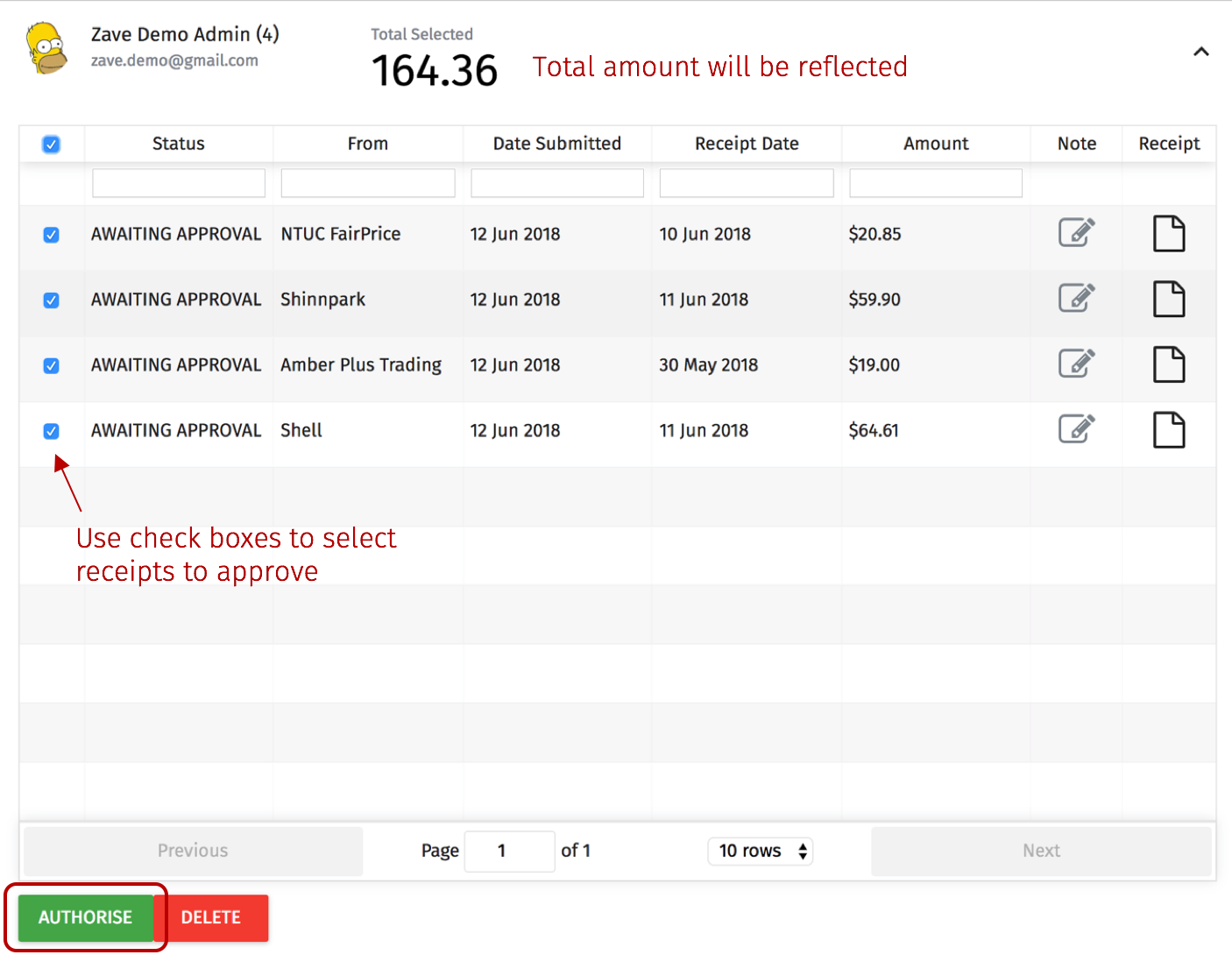
6. Make the payment: Once authorised, payment can be made by logging in to your company’s bank account and making the necessary payment.
7. Update the bank accounts used to pay the expenses and other details per the screenshot below. If you cannot see the payment method you are looking for, you can edit these in Xero.
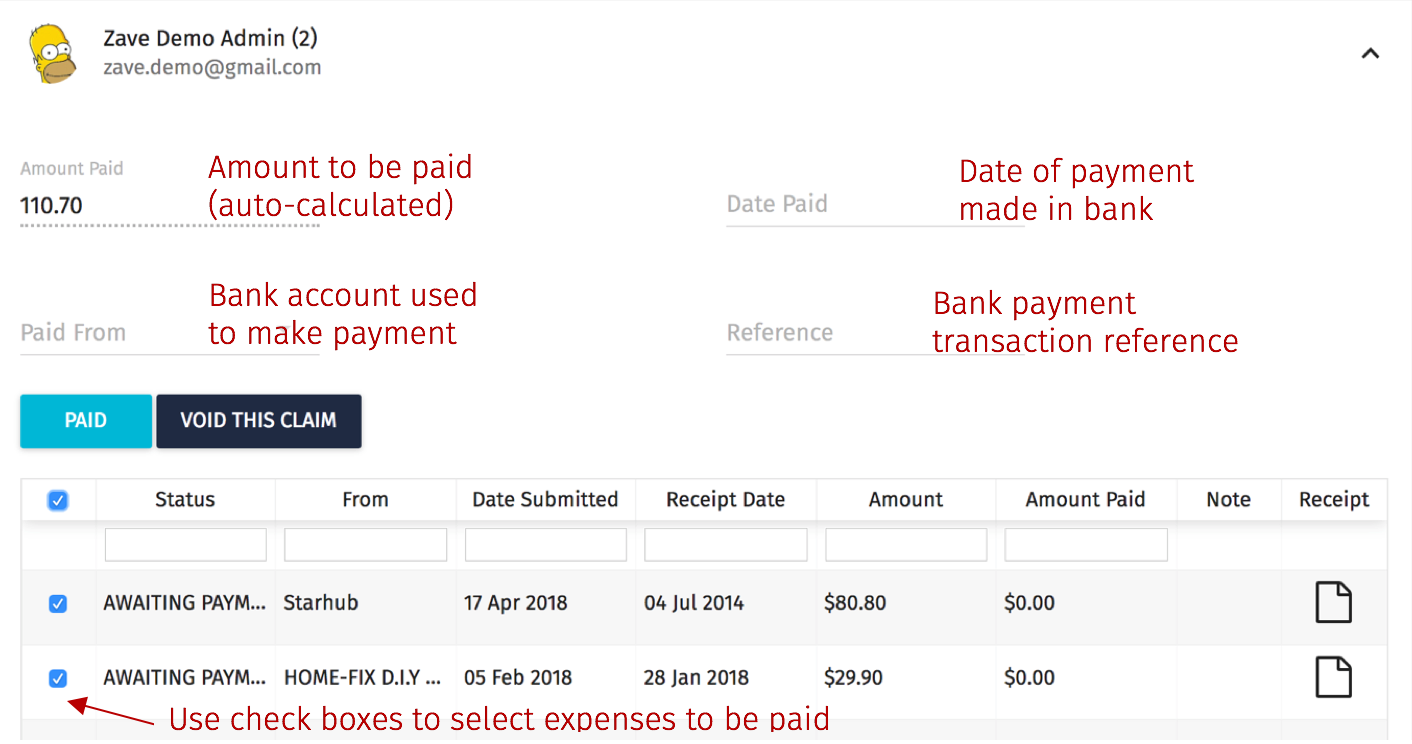
8. Details updated in Xero: Once the expenses have been paid and updated on the portal, the transaction details will be updated in Xero.
The ‘Awaiting Payment’ Staff Expenses will move into ‘History’ in your Zave portal.
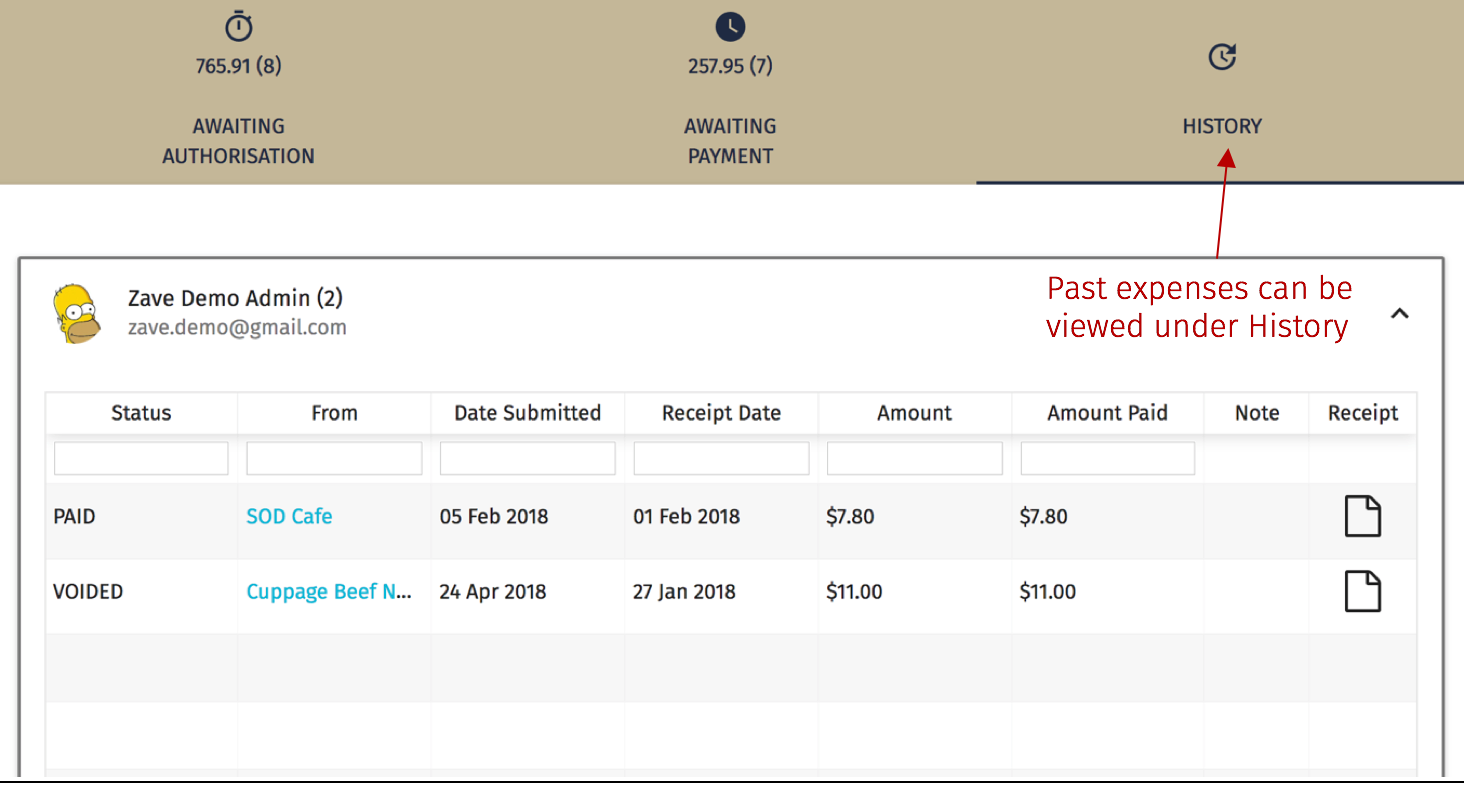
Method B
You can email the invoice(s) / receipt(s) to Email addresses for your account, these email addresses can be found under your user profile. For more details on User Profiles, head over to this Guide.
Please email the receipts to the relevant email address. For example, the “Staff Expenses” should be emailed to the Expenses email address.
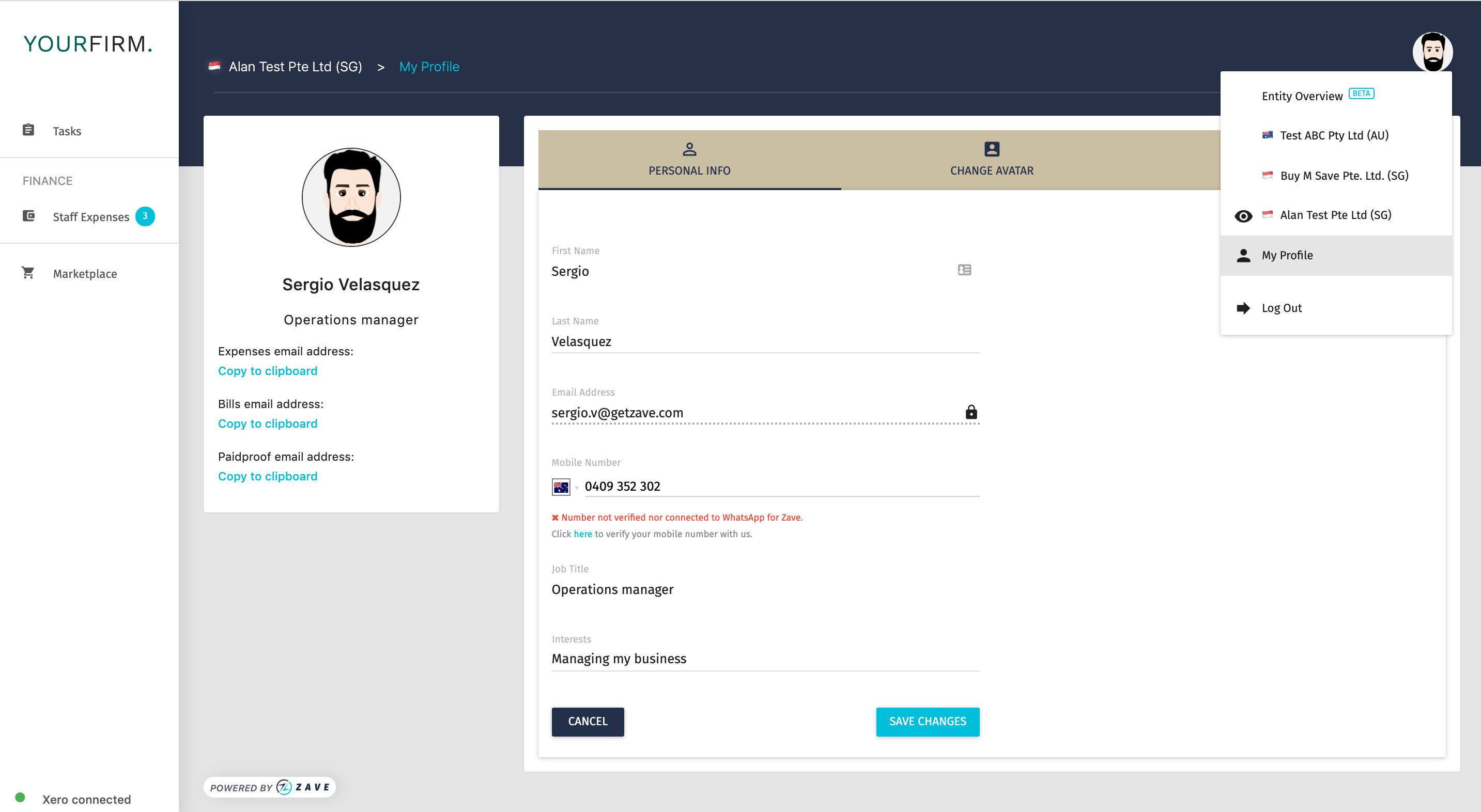
2) The rest of the process will be the same as part 4 to part 7 in Method A
Method C
You can also submit receipts and invoices by uploading to our business contact on WhatsApp Guide
